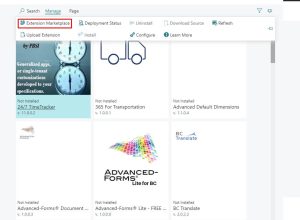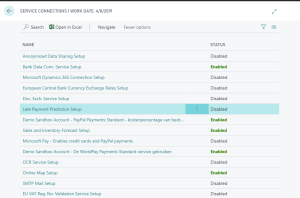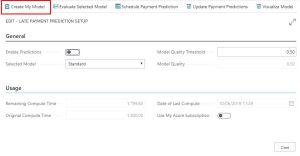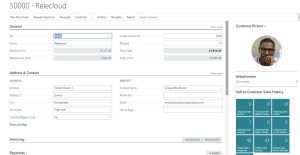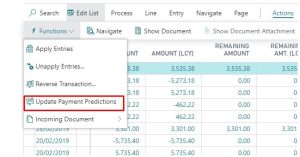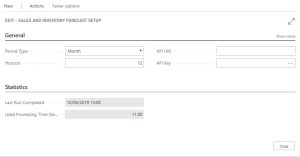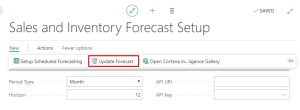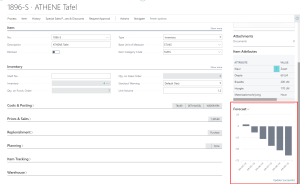What is common between Terminator, R2-D2, and Dynamics 365 Business Central? The answers are all of them implements one or another Artificial Intelligence (AI). Although Dynamics 365 Business Central AI is not so intelligent as before mentioned characters, it still could be an amazing helper for your business management processes (we believe that it‘s not going to advance to an apocalyptic scenario where Artificial Intelligence starts to disrupt economics by creating bubbles like Tulip Mania in 17th Century).
All in all, in this short article I‘m going to tell about a couple of Microsoft extensions that are based on Artificial Intelligence.
Late payment predictions with Dynamics 365 Business Central AI
Let’s talk about Dynamics 365 Business Central AI extension, which helps you to identify if sales invoices going to be paid on time or not.
How to setup an extension:
Go to extension management page and check if you have Late Payment Prediction extension if not, click Manage > Extension Marketplace. Search for Late Payment Prediction and click Get it Now.
When you are sure that you have Late Payment Prediction extension, go to Service Connections page and choose Late Payment Prediction Setup.
From setup, you can create your prediction model, evaluate the model quality and more. For this example, I‘m going to create a new model. You can also use your own model created with Azure Machine Learning Studio, just check Use My Azure Subscription control.
Now when setup is finished, it’s time to check how Late payment prediction extension is working. Go to Customers page and choose one of them.
Then go to Navigate > History > Ledger Entries
Now scroll a little bit to the right until you see Payment Prediction and Prediction Confidence fields they are probably empty, so go to Actions > Functions > Update Payment Predictions.
Dynamics 365 Business Central AI Sales and Inventory Forecast
Another powerful Dynamics 365 Business Central AI tool is Sales and Inventory Forecast extension. This extension predicts potential sales using historical data and gives its predictions about inventory stock.
- First, check if you have Sales and Inventory Forecast extension; if it’s missing, download it from Extensions Marketplace.
- In Service Connections page check Sales and Inventory Forecast Setup. In setup, you can set the period that you want to see the forecast, also, with the help of horizon, you can choose how many periods you want the forecast to cover. Also, same as with Late Payment Prediction you can use your own API.
When launching Forecast for the first time, you need to update the forecast; this could be done from the same setup page. Click New > Update Forecast
To check how forecasting is working, go to Items and choose one of the items. If there is enough information, you should see something like this:
Interested in broadening your knowledge on Dynamics 365 Business Central Extensions? We offer 8 hours training course, which is always adjusted according to individual partner requirements, professional experience, and skills. Find more information here.