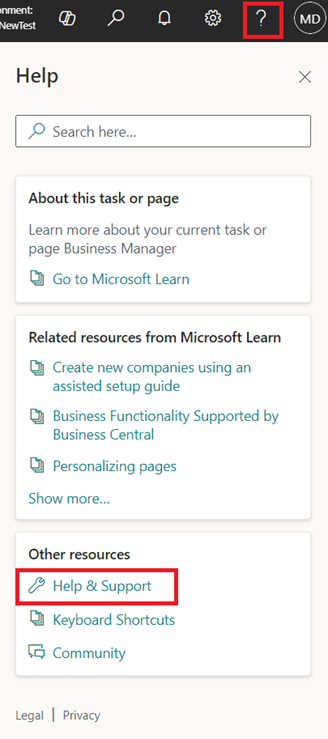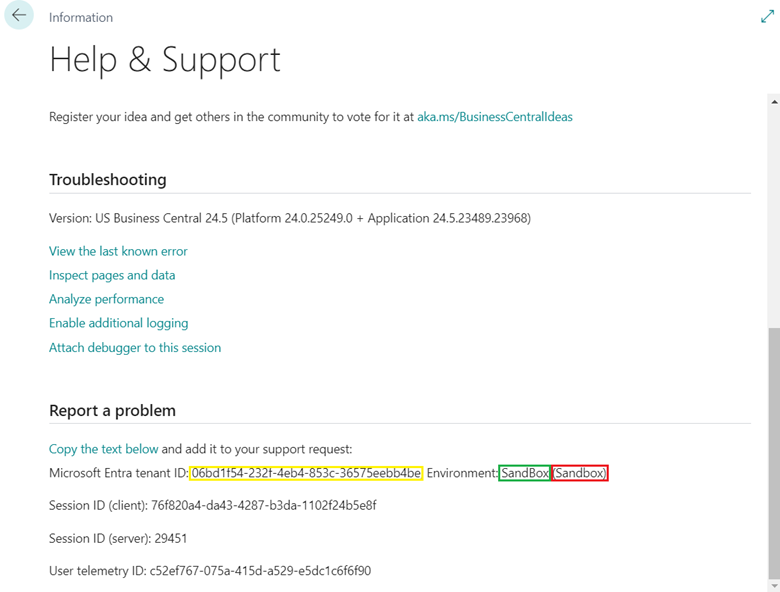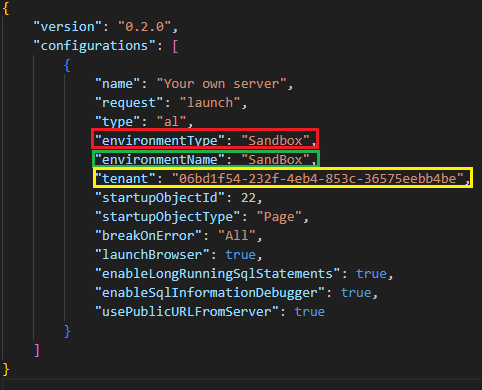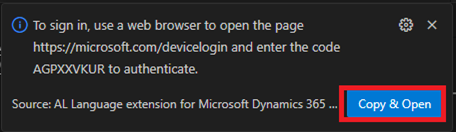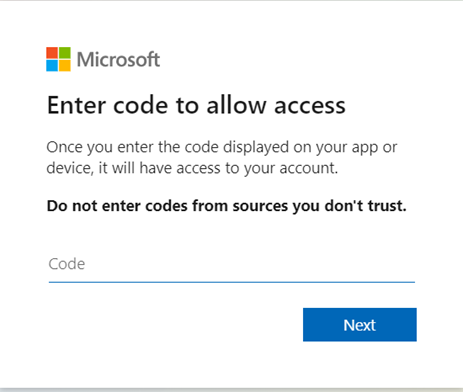Guidelines for Partners
Once you start working with Business Central Online, one of the first tasks is to connect your Visual Studio Code and download symbols. In this guide you will find all the required information and steps on how to download symbols from BC Online and a troubleshooting section at the end.
Step 1 – Login and collect information
Log in to your Business Central Online environment, and go to Help -> Help & Support.
Under the section called “Report a problem”, you should find a parameter “Microsoft Entra tenant ID”. Copy the value of this parameter somewhere on your computer. These values will be required later.
Step 2 – Set up launch.json
Open/Create a project in Visual Studio Code. Navigate to launch.json and add/modify the following parameters: environmentType, environmentName, tenant. These parameters can be found in the previously copied value of the “Microsoft Entra tenant ID”.
Keep in mind that you only can download symbols from the environment of type Sandbox, because Production environment does not allow to perform actions for the development.
Step 3 – Download symbols from BC
In Visual Studio Code, press F1 -> Download symbols -> Prompt window should open at the bottom -> Copy & Open. This will automatically copy the code: AGPXXVKUR which is currently presented in the window. This code is unique every time we try to download symbols with a new session and is required by Microsoft to authorize your device, so click on “Copy & Open”:
A new window should open in your internet application with the prompt asking to enter the code. You can simply paste the code since it is already copied:
Afterward, log into your Microsoft account with access to your Business Central Online environment, and symbols should start downloading.
Troubleshooting
If you are one of the unlucky and still cannot download the symbols, try following these steps:
- Make sure the launch.json parameters “environmentType,” “environmentName,” and “tenant” match the “Microsoft Entra tenant ID” specified in the Business Central online environment.
- Sometimes, Visual Studio Code caches other login information if you use it to connect with other applications, so you need to clear the credentials cache before downloading symbols: F1 -> Clear credentials cache.
- After redirecting to Microsoft’s login page, your internet application might try to automatically sign into a different account that does not have access to the Business Central online environment. You can click on “Use a different account” or go to Microsoft’s login page and sign out of accounts that are currently not needed.
- Make sure you are using a Sandbox environment, not a Production. In the production environment, actions related to development are disabled.
- If you can still not download the symbols, there might be some problems on the server side. You should see an ID in the error message, which can be used as a reference while contacting Microsoft.
I hope this article was helpful 😊