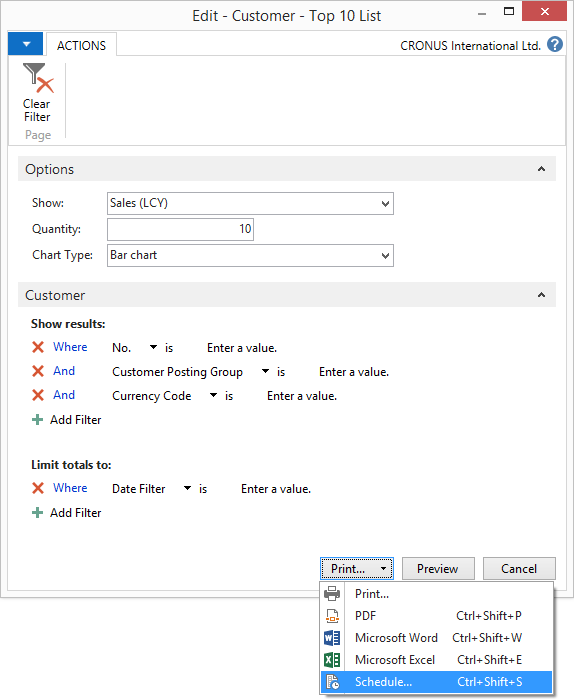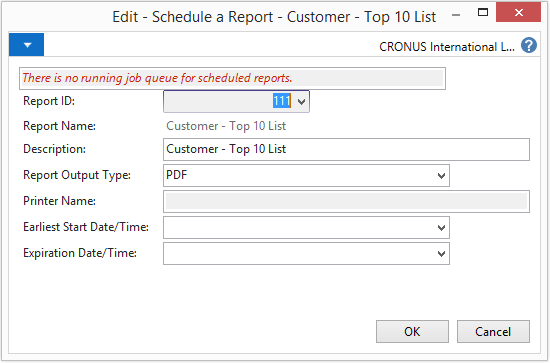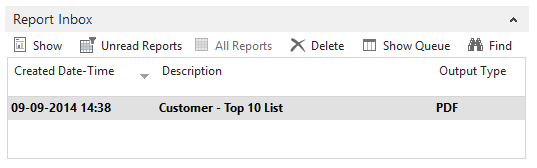In the last post about the new features in Microsoft Dynamics NAV 2015, we talked about document reporting and report layouts. Another new and powerful feature introduced with Microsoft Dynamics NAV 2015 is report scheduling.
Benefits of report scheduling in Microsoft Dynamics NAV 2015
The report scheduling can be accessed by running a report and clicking Print>Schedule on the Request Page. The report run can then be delayed to a certain date and time as shown below. This new feature of Microsoft Dynamics NAV 2015 is running on Job Queue, so has to be pre-configured and NAS has to be set up.
The generated reports end up in a new page Report Inbox, which can be accessed in the role center.
How to use new methods of report scheduling
Diving deeper into this functionality we find a few new standard methods:
• Report.RunRequestPage
• Report.Execute
The first one can run the report without actually running it, but only showing the request page and capturing its parameters.
The latter can in turn run the report with a provided set of captured parameters. It is passed as a variable in both functions and stored in Xml format.
This can be reused in automated report scheduling on your own solution and is also a very nice out-of-the-box feature for slow-running, nightly run reports, which now can be initiated by the end-users also.